To configure the Odata, user needs to perform below steps:
- Open Excel
- Go to Data -> Get Data -> From Other Sources -> From Odata Feed
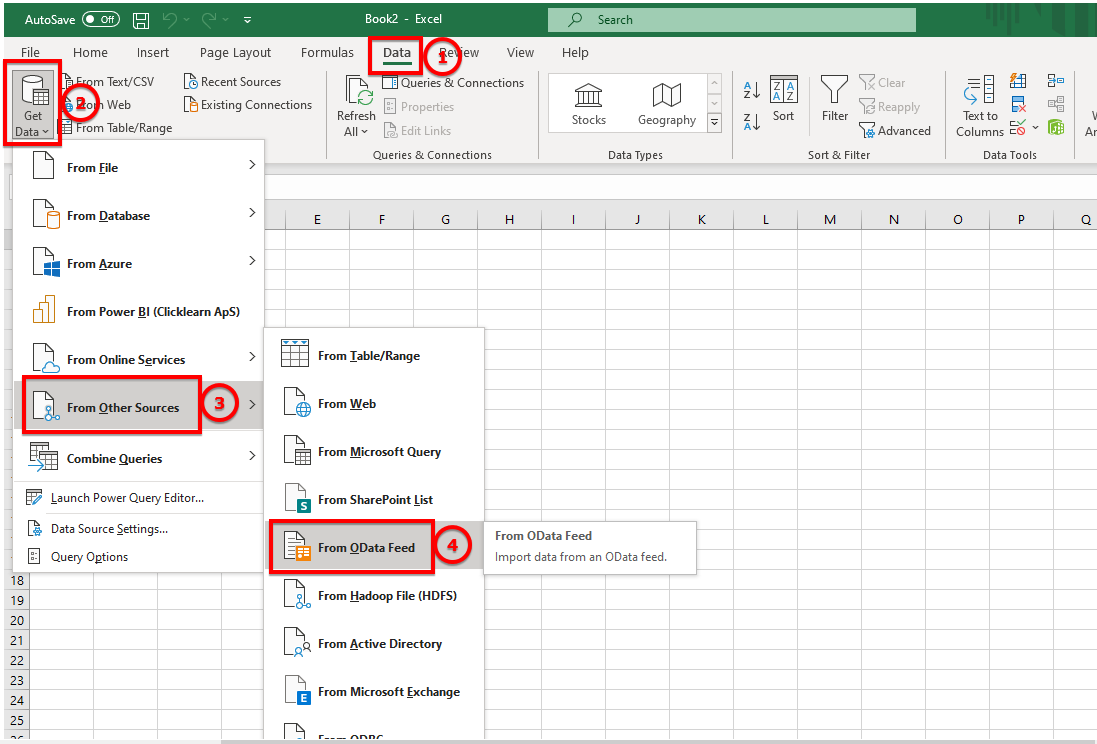
- You will see the below page after choosing the above option. User need to Enter the URL and click on Ok.
(https:// <ORG NAME>.portalapi.<region location>.clicklearn.com/odata/v2/AttainTracking)
The user can find this URL on portal as well as in the attain on the Dashboard page.
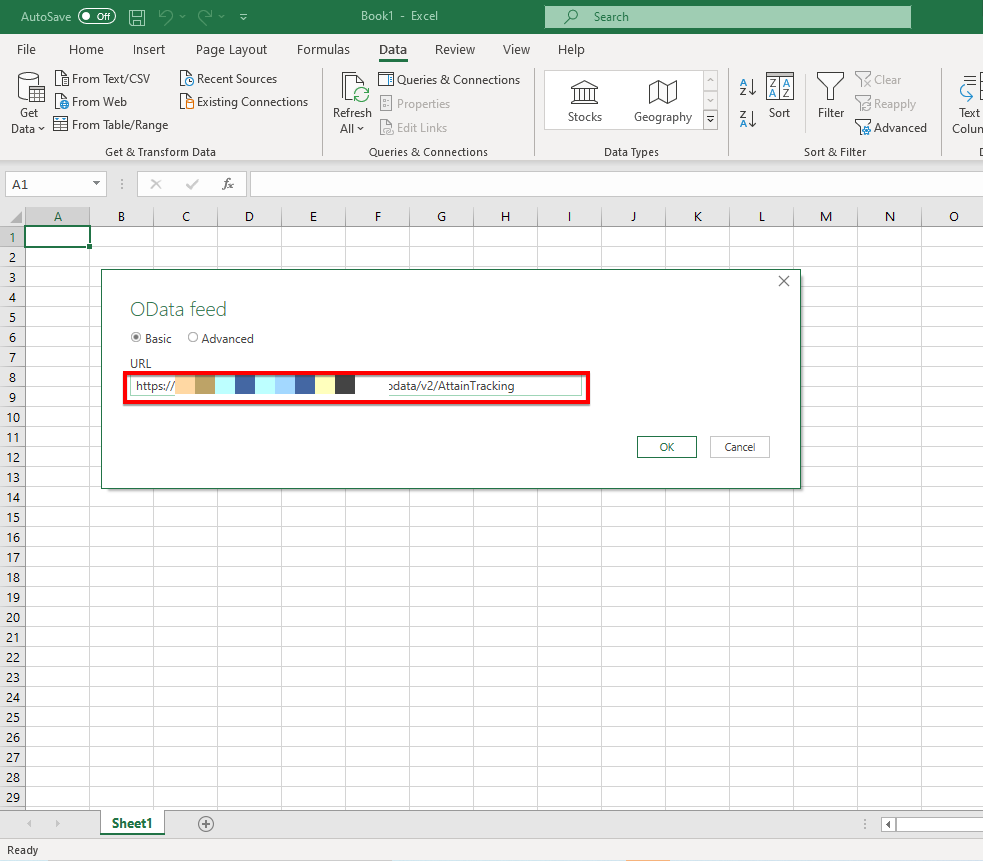
- After clicking on ok you will land on below page. Here you need to go to Basic tab and enter the Credential and click on Connect. ( Login is the one time process)
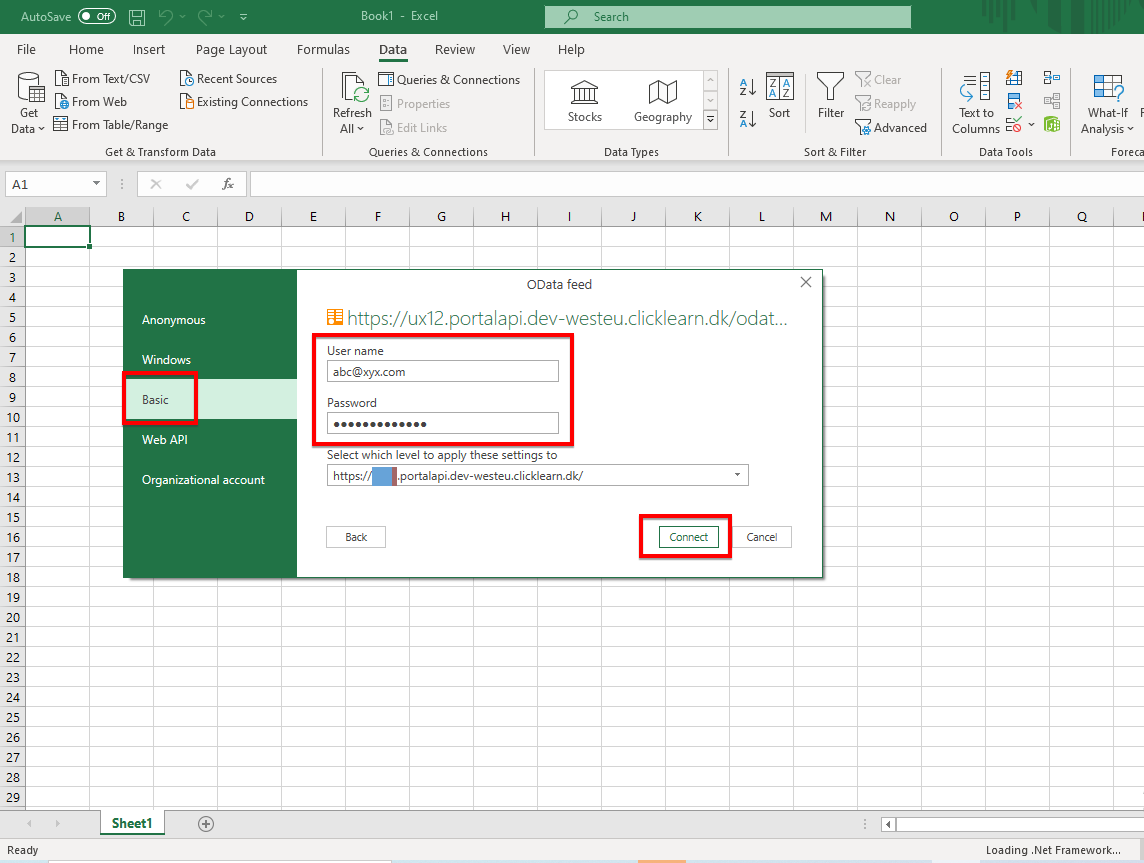
- After successful connection, the user can see the data.
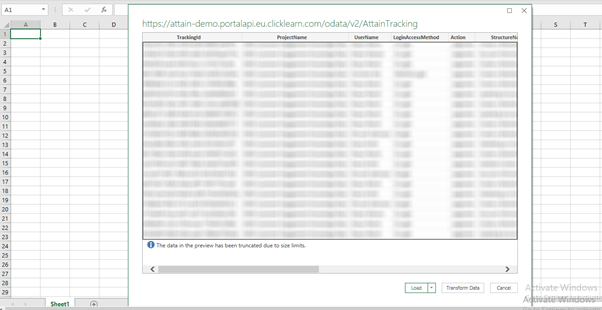
Note: In case if the user fails to connect to the OData because of some reason, please follow the steps below.
Step to clear the Cache:
- First Step: First go Get Data -> Query Options
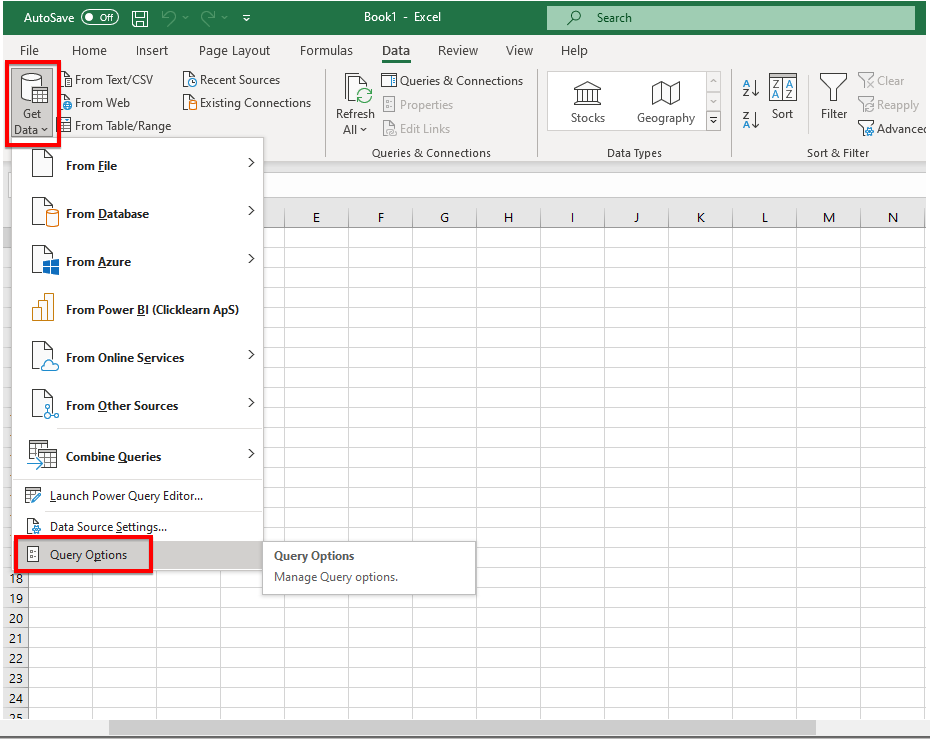
Here they need to clear the Cache
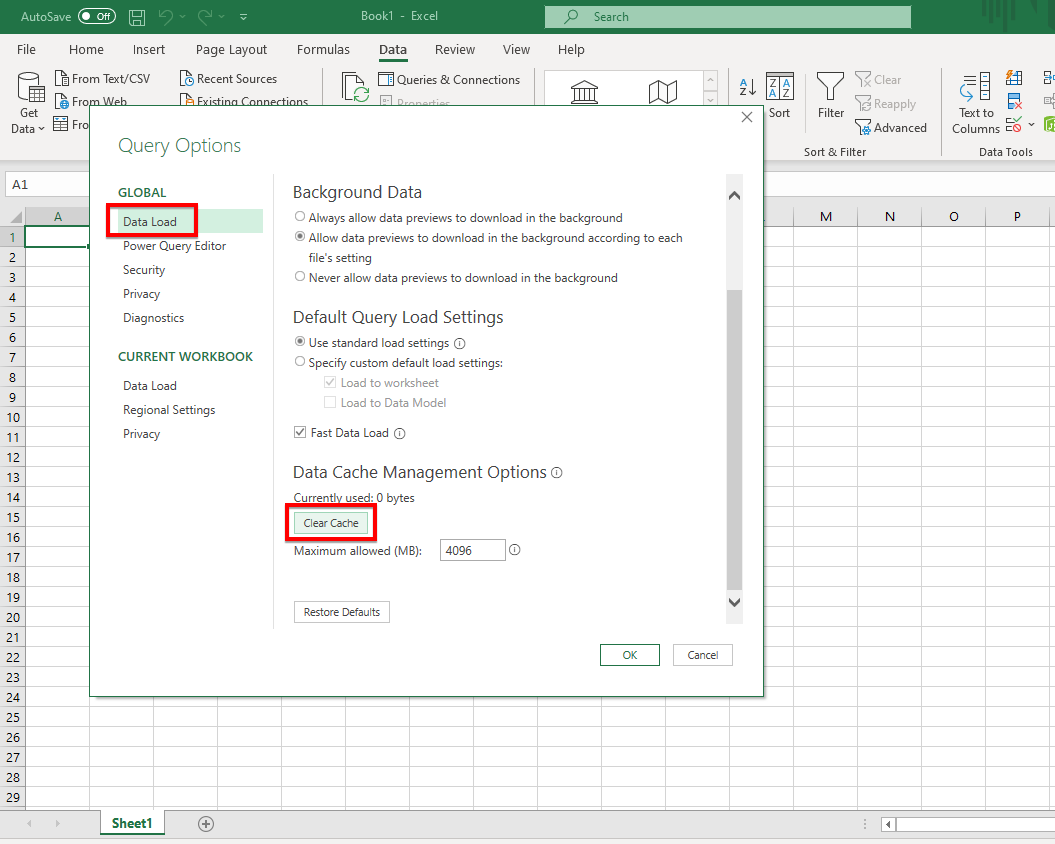
Step to clear the permissions:
- Go to Get Data -> Data Source Settings
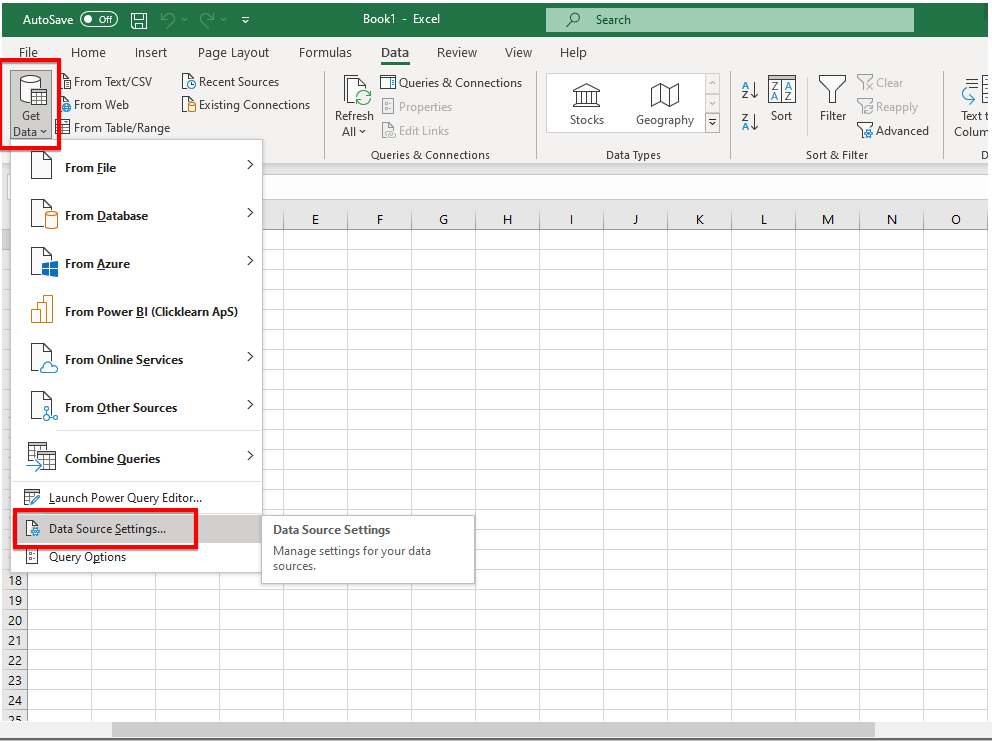
Here user need to clear all the permission they might have already
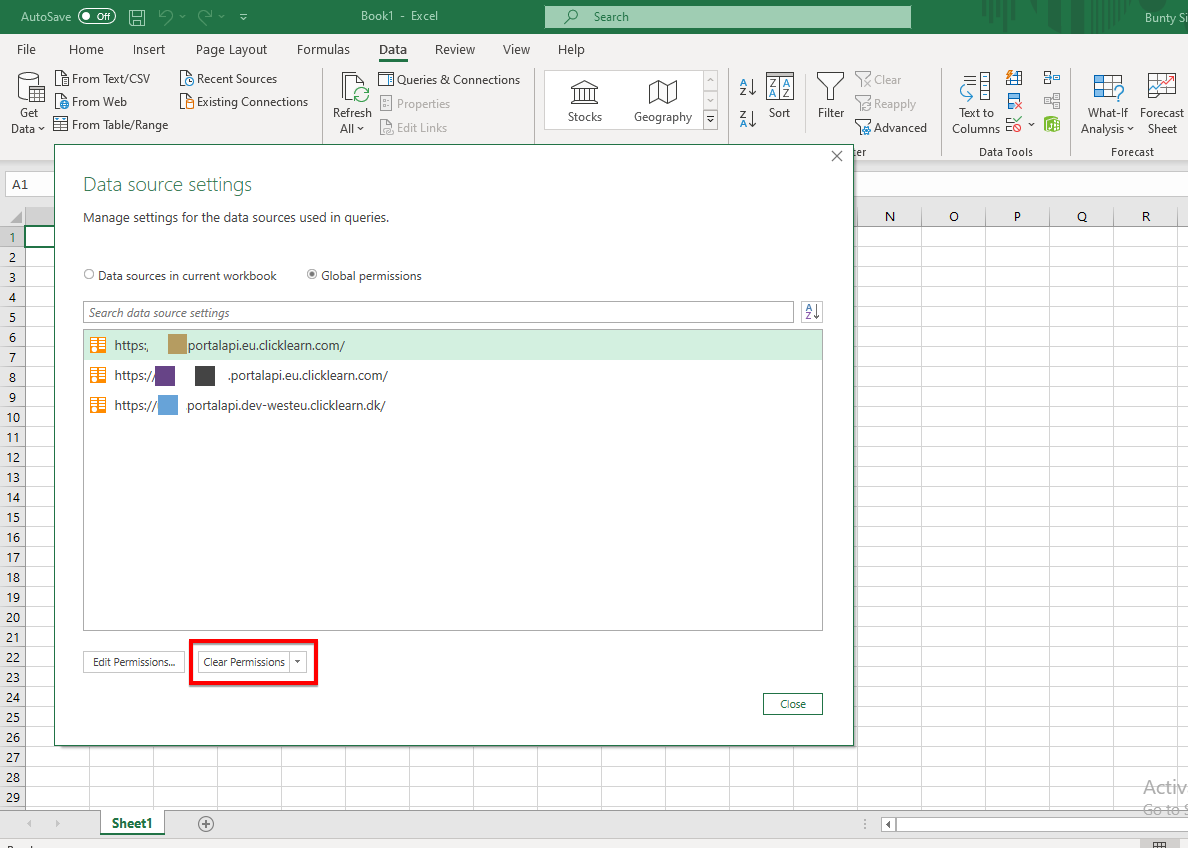
After performing above to steps, user can try again to connect the Odata feeds after relaunching Excel.
